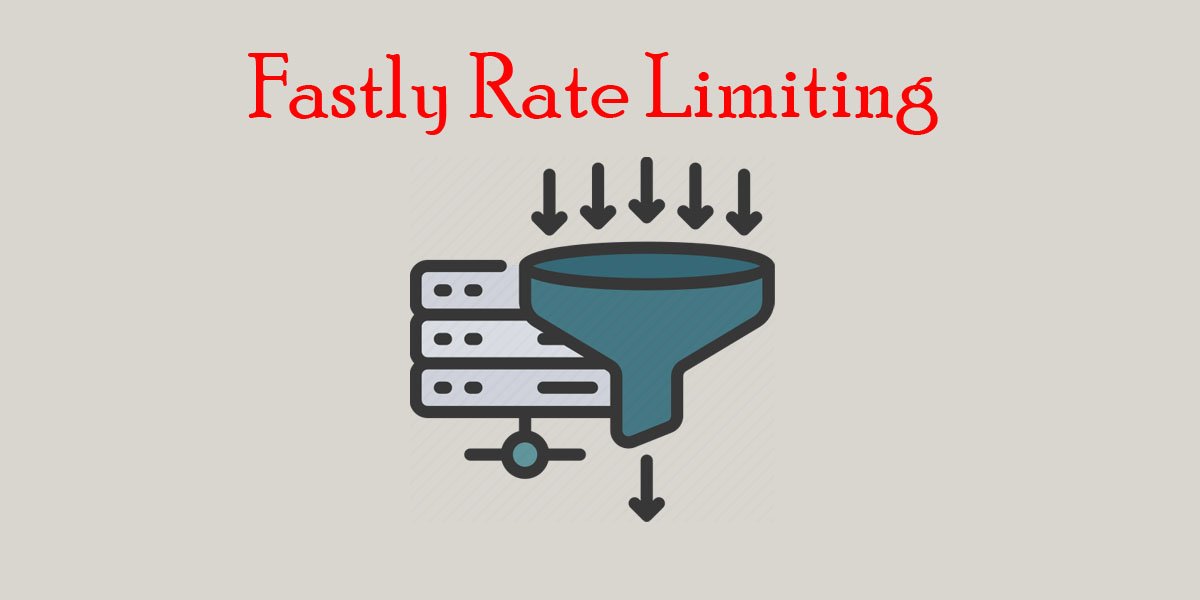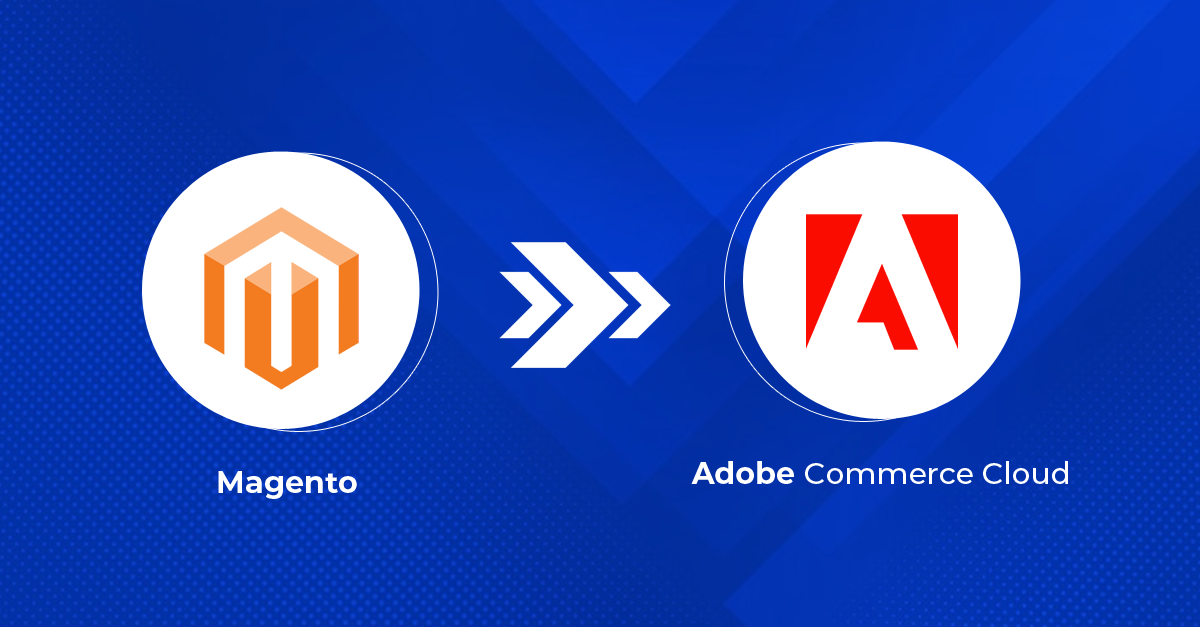Introduction
Fastly is a powerful content delivery network (CDN) that allows businesses to improve their website’s performance and security. One of the features that Fastly offers is the ability to set up basic authentication, which helps protect your web applications from unauthorized access. In this blog post, we will walk you through the steps to implement basic authentication through Fastly in Adobe Commerce.
Understanding Basic Authentication
Basic authentication is a simple authentication scheme built into the HTTP protocol. It requires users to provide a username and password to gain access to protected resources. This method of authentication can be particularly useful for applications that do not require the robust security measures of more complex systems. Understanding how to configure this can be beneficial when using Fastly’s services.

Configuring Basic Authentication in Adobe Commerce with Fastly
To set up basic authentication in Fastly, you need to follow these steps:
- Log in to your Magento 2 Admin Dashboard.
- After the logged In to Admin Panel open the Store Configuration with the below path.
Admin Menu >> Stores >> Settings >> Configuration >> Advanced >> System >> Full Page Cache >> Fastly Configuration >> Basic Authentication.
- Click on the Manage Users and you will get below screen.

- From the Manage Users we can set the Username and Password for the Authentication.
- For example, if your Username is admin and Password is
password123!and click on the Save icon in the same line.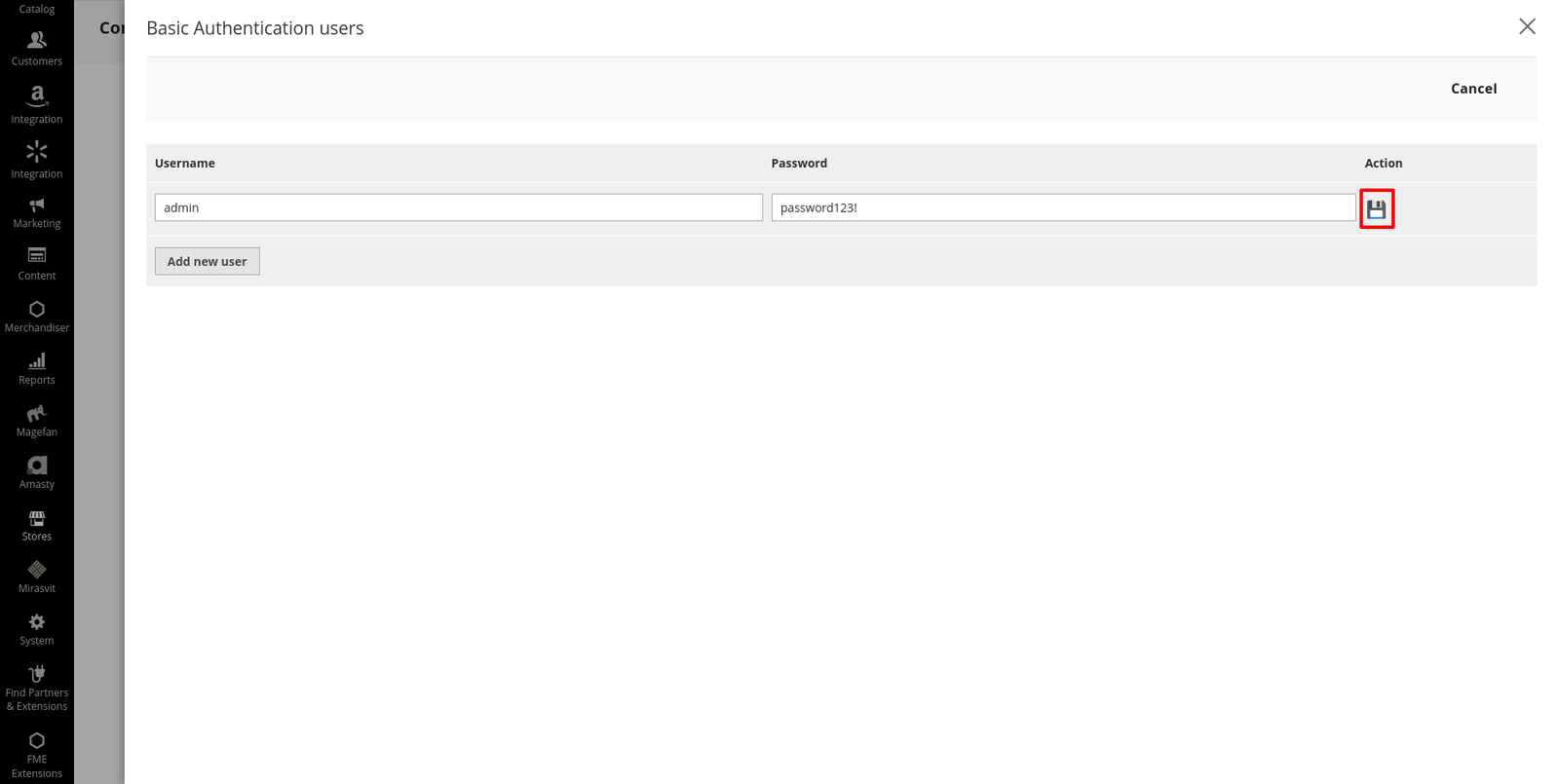
- After setting up the Users Enable the Basic Authentication by clicking the button.
 then below screen will open just click on the Enable.
then below screen will open just click on the Enable.
By following these steps, you will enable basic authentication for your web applications using Fastly in Adobe Commerce(Magento 2). Remember to test your configuration after making changes to ensure everything is functioning correctly.
You may also like,
Adobe Commerce: Set up custom Error Page
Reference link:
https://experienceleague.adobe.com/en/docs/commerce-cloud-service/user-guide/cdn/fastly