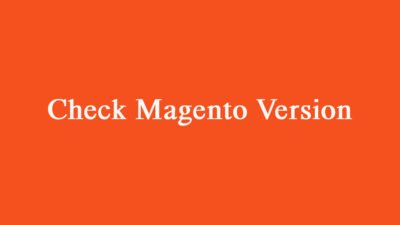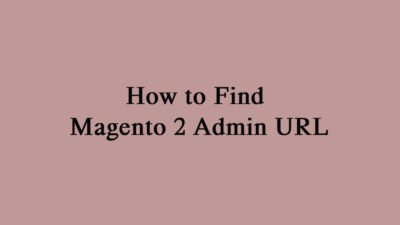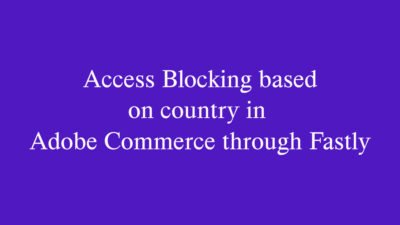Understanding Magento 2 Modules
Magento 2 is a powerful e-commerce platform that offers a range of functionalities to store owners. Modules, or extensions, enhance these functionalities by adding features or improving performance. However, sometimes it becomes necessary to disable certain modules to troubleshoot issues or streamline operations.
Disable a Module in Magento 2 by CLI
We can disable modules in Magento 2 by CLI with the use of below command.
php bin/magento module:disable Bhaumik_BannerEnable a Module in Magento 2 by CLI
We can enable modules in Magento 2 by CLI with the use of below command.
php bin/magento module:enable Bhaumik_BannerSteps to Disable a Module in Adobe Commerce Cloud
To effectively disable a module, you need git repository access. Here is a step-by-step guide:
- Take clone in your local system.
- Change the module status from the “app/etc/config.php” or if you have setup in local then you disable with the above mentioned command.
- After finished above steps just commit the config.php file to respective environments.
Disabling a module can help improve site performance and resolve compatibility issues.
Verifying Module Status
After disabling a module, it’s prudent to clear the cache and check if the changes take effect. You can do this by running:
php bin/magento cache:clean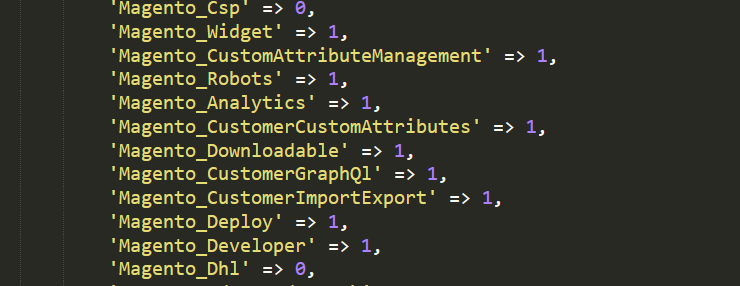
This command ensures that your changes are recognized by the Magento 2 system. Navigating to the modules list will confirm if the desired module is indeed disabled.
Remember that certain modules are essential for the core functionality of your store. Always ensure that you’re disabling the correct module, as this can affect your store’s performance. By mastering how to disable a module in Magento 2, you are better equipped to manage your e-commerce platform effectively. You can also refer Adobe document for the manage modules from here.