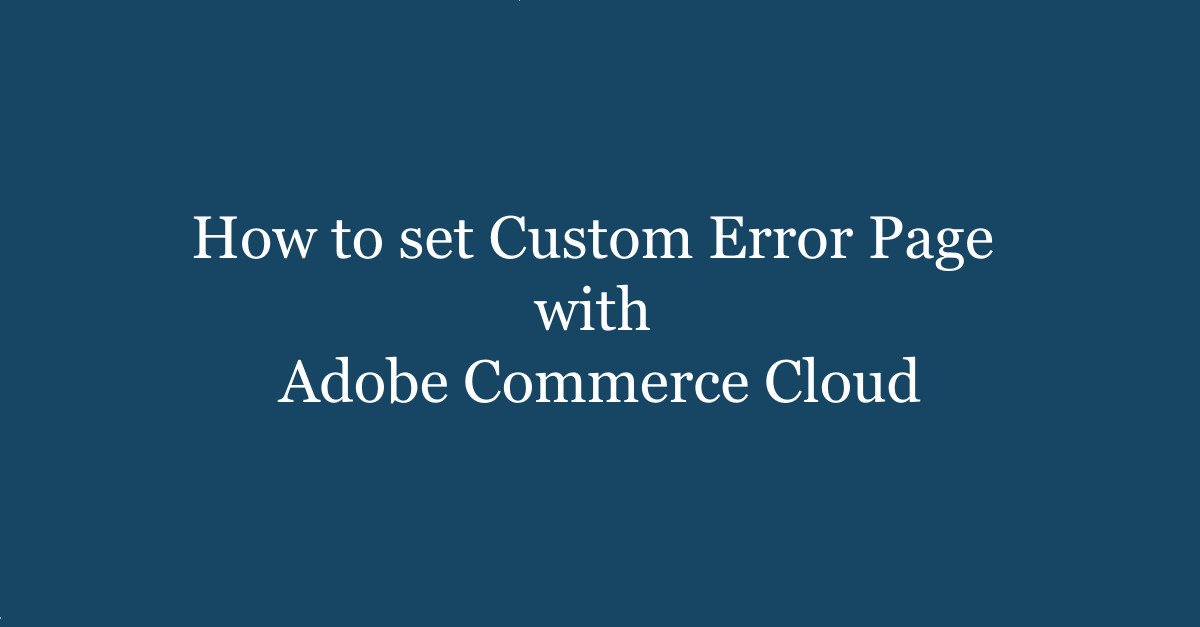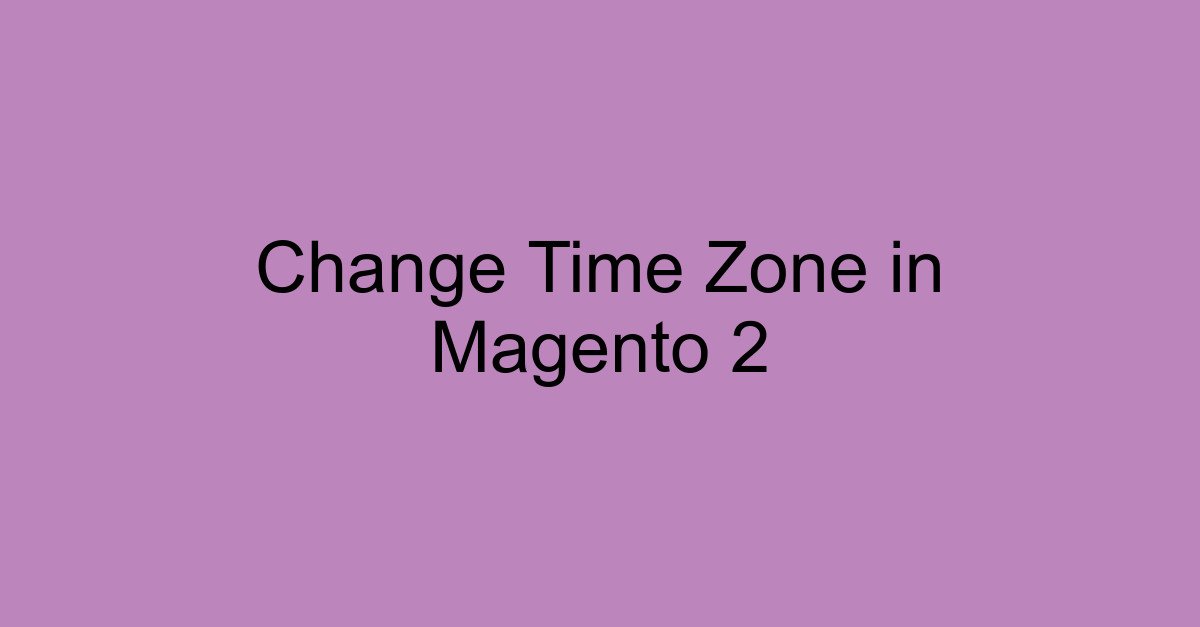Introduction
Managing IP addresses effectively is crucial for maintaining a secure and efficient environment in Adobe Commerce Cloud. Fastly Edge ACL (Access Control List) offers a robust way to control access to your services by specifying which IP addresses are allowed or denied. In this article, we will guide you on how to add multiple IPs to Fastly Edge ACL for Adobe Commerce Cloud.
Understanding Fastly Edge ACL
Fastly Edge ACL is a powerful feature that allows you to define a list of IP addresses that can access your services. This list is checked against incoming requests, ensuring only authorized IP addresses can proceed. This is particularly useful in Adobe Commerce Cloud, where security and performance are paramount.
Steps to Add Multiple IPs
To add multiple IPs to Fastly Edge ACL, follow these steps:
Step 1: Log in to your Adobe Commerce Cloud Admin Panel using your credentials.
Step 2: Once logged in, go to the “Stores” menu and select “Configuration”. From the left-hand side menu, click on “Advanced” under the “System” and then choose “Full Page Cache” and click on “Edge ACL” under the Fastly Configuration.
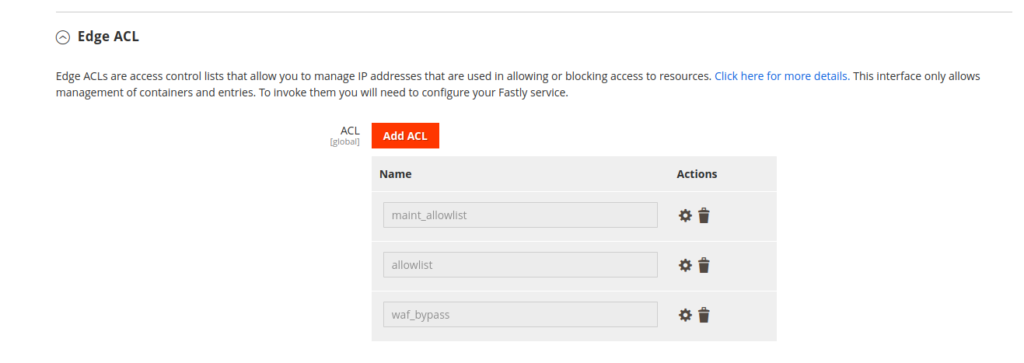
Step 3: Click on the Add ACL and set the name of the ACL name “allowlist” and click on the create button.
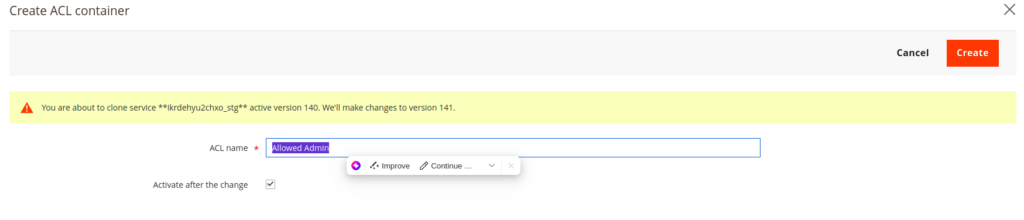
Step 4: Click on setting icon and screen will open like below and add the IP addresses you want to include. You can add multiple IPs by entering them one by one and click on the save icon.
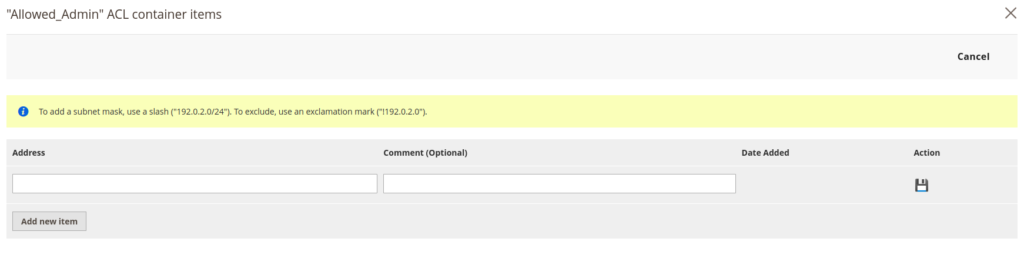
Benefits of Using Fastly Edge ACL
By utilizing Fastly Edge ACL in Adobe Commerce Cloud, you can:
- Enhance security by restricting access to trusted IP addresses.
- Improve performance by reducing unnecessary traffic.
- Maintain better control over who can access your services.
Conclusion
Adding multiple IPs to Fastly Edge ACL in Adobe Commerce Cloud is a straightforward process that significantly enhances security and performance. By following the steps outlined above, you can ensure that only authorized IP addresses can access your services, thereby protecting your environment from unauthorized access and potential threats. We can restrict the traffic by creating custom VCL snippet with Edge. How to create customer VCL for restrict the unnecessary traffic click here. For more information related click here.